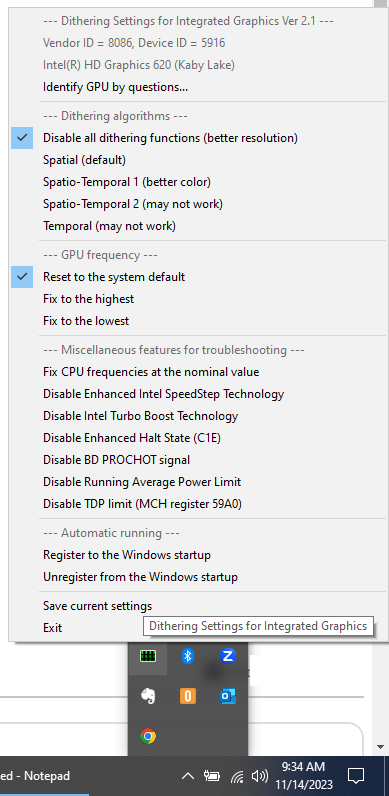Ditherig Installation Instructions
Overview
Ditherig allows you to adjust the dithering options (including disabling temporal dithering) for Windows operating systems using the integrated graphics from Intel and AMD. I don't have anything to do with Ditherig (I didn't create it, I don't own it, etc.), but I was compelled to write these instructions after struggling with the installation.
Before you begin
OK, so if you're like me, you don't read instructions. But there are three things that aren't necessarily intuitive about this installation that you should know before you start.
- You cannot run the executable from the zipped folder. You must first extract the zipped folder and then run the executable.
- For 64-bit Windows, navigate to the "amd64" folder (even if you don't have an AMD processor). For 32-bit Windows, navigate to the "x86" folder.
- When you've successfully run Ditherig, it won't look like it's done anything, but there will be a new icon in your systray.
Installation Instructions
- Go to the Ditherig download page. You'll see a section entitled "Dithering Settings for Integrated Graphics"
- Click on the version you want to download.
- Important: go to your download folder, right click on the file you just downloaded, and click "extract all" to extract the zip archive.
- Navigate into the folder you just created (e.g., Ditherig21) and then into the "Ditherig" folder. There you will see two folders: x86 and AMD64.
- For 64-bit Windows, navigate to the "amd64" folder (even if you don't have an AMD processor). For 32-bit Windows, navigate to the "x86" folder.
- Click on "ditherig.exe"
- You may see a Windows popup message saying "Windows protected your PC". Click "More info" and then click "Run anyway."
- You may see a full-screen Windows message saying "Do you want this app from an unknown publisher to make changes to your device?" Click "yes."
- Now check your systray in the lower right corner of your screen. You should now see an icon for Ditherig that looks like this:
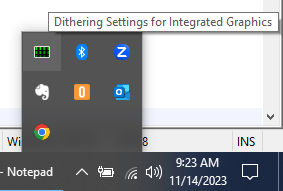
- Click on the icon in your systray and you'll see Ditherig: